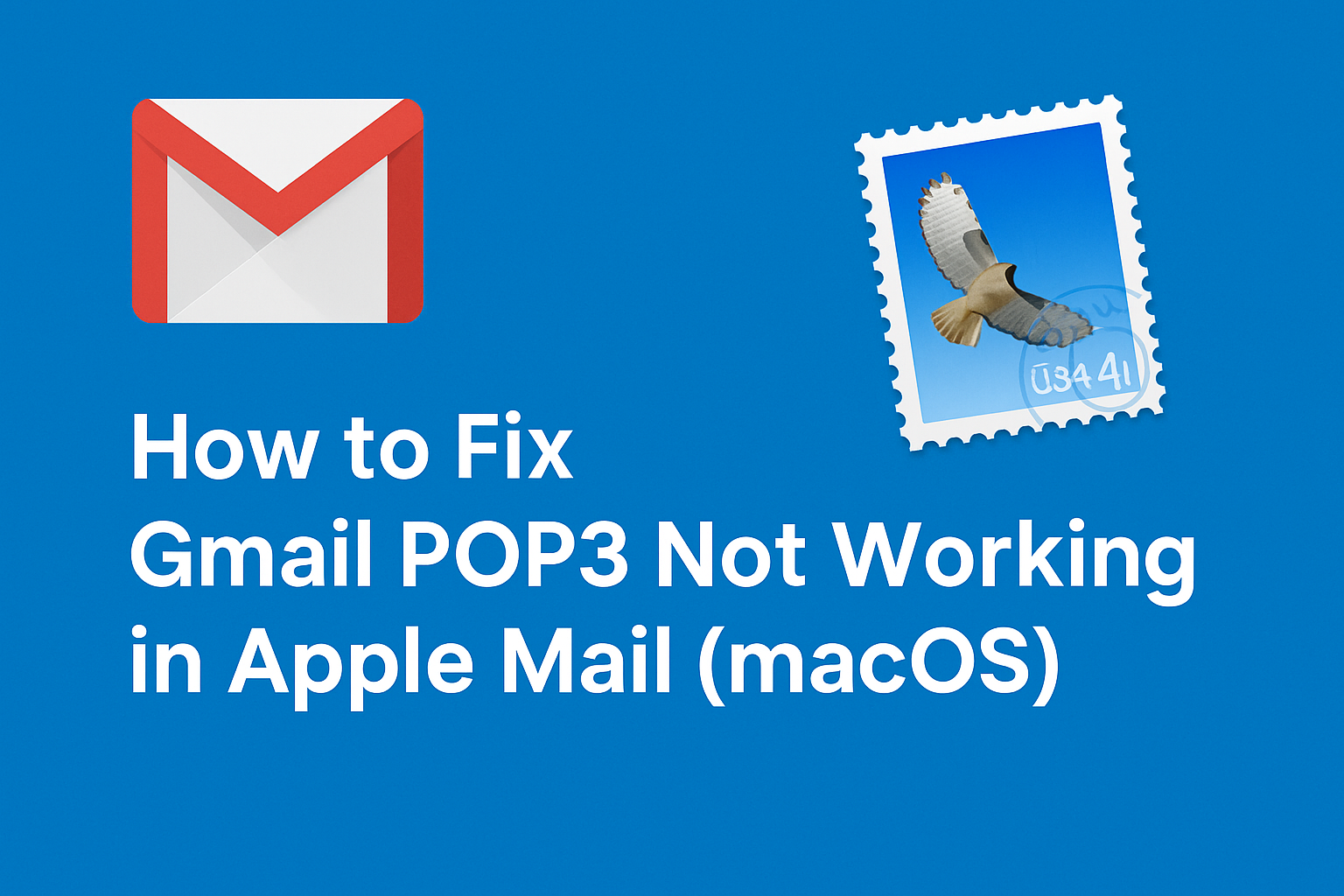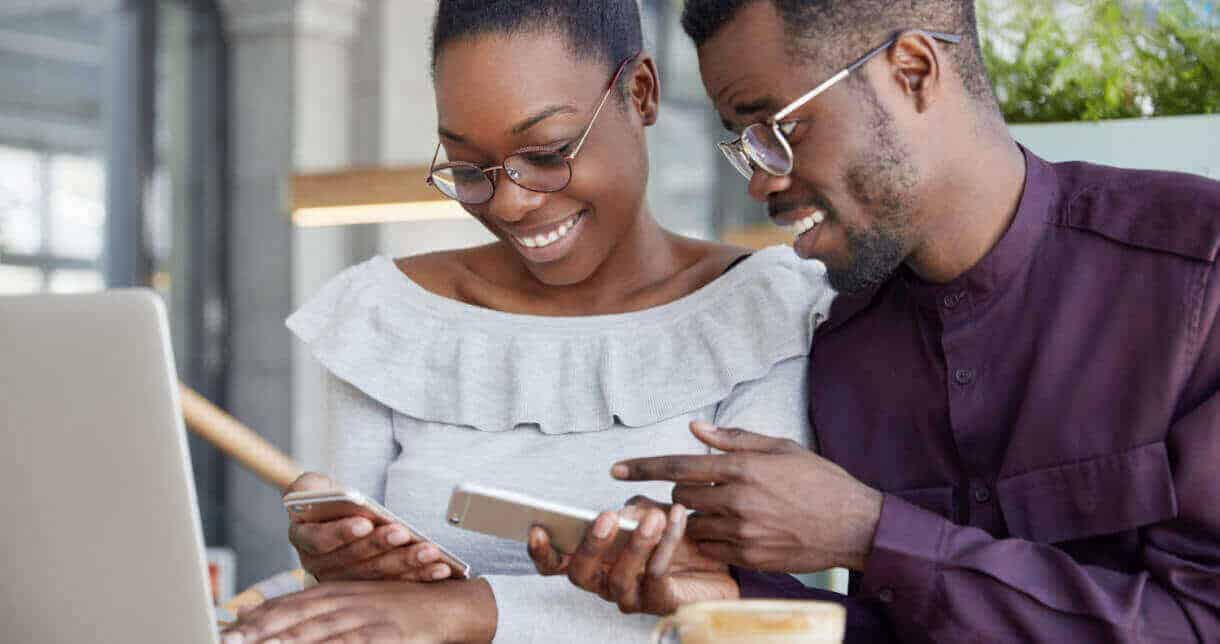Mon-Fri: 8:00 AM - 6:30 PM
info@pcguyinla.com
Tech Made Simple Right at Your Doorstep

Our services
Service We Provide
Lorem ipsum dolor sit amet, consectetur adipiscing elit. Morbi obortis ligula euismod sededesty am augue nisl.
News Posts
Latest Blog Updates
- April 22, 2025
- Apple Mail Help
How to Fix Gmail POP3 Not Working…
How to Fix Gmail POP3 Not Working in Apple Mail (macOS) If you're using a Gmail account like @g.x.edu or any Google Workspace email and…
- June 13, 2023
- It Service
Meet Smashing Book Frontiers Web For Better.
We’ve been a strategy thought leader for nearly five decades and we bring But we ipsum dolor sit amet, consectetur adipisicing elit sed eiusmod tempor…
- June 4, 2023
- Circuitry
How to Choose the Right Managed IT…
We’ve been a strategy thought leader for nearly five decades and we bring But we ipsum dolor sit amet, consectetur adipisicing elit sed eiusmod tempor…
- June 4, 2023
- Circuitry
Data Backup and Recovery Best Practices Small
We’ve been a strategy thought leader for nearly five decades and we bring But we ipsum dolor sit amet, consectetur adipisicing elit sed eiusmod tempor…