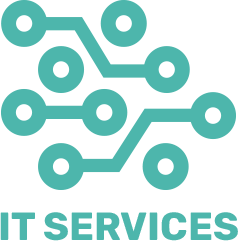529
40 incredibly useful computer tips & keyboard shortcuts for macOS .MacOS is renowned for its intuitive interface and powerful features. To enhance your productivity and make your experience even smoother, here are 40 incredibly useful computer tips and keyboard shortcuts for macOS.
40 incredibly useful computer tips & keyboard shortcuts for macOS
- General Tips
- Command + Space: Open Spotlight Search instantly to find files, apps, or perform web searches.
- Command + Tab: Switch between open applications quickly.
- Command + Q: Quit the active application completely.
- Command + W: Close the current window.
- Command + M: Minimize the active window to the Dock.
- Option + Command + Esc: Force quit an unresponsive application.
- Control + Command + Q: Lock your Mac immediately.
- Command + H: Hide the active application.
- Option + Command + H: Hide all other applications except the one you’re using.
- Command + , (Comma): Open Preferences for the active application.
- Finder Tips
- Command + N: Open a new Finder window.
- Command + Shift + N: Create a new folder.
- Command + Delete: Move selected items to the Trash.
- Command + Shift + Delete: Empty the Trash without confirmation.
- Space: Quick Look at the selected item without opening it.
- Command + I: Get Info for the selected item.
- Command + Option + Y: Start a full-screen Quick Look slideshow of the selected items.
- Command + Option + T: Show or hide the toolbar and sidebar in Finder windows.
- Command + Shift + A: Open the Applications folder.
- Command + Shift + D: Open the Desktop folder.
- Text and Document Tips
- Command + C: Copy the selected text or item.
- Command + X: Cut the selected text or item.
- Command + V: Paste the copied or cut text or item.
- Command + Z: Undo the last action.
- Command + Shift + Z: Redo the last undone action.
- Command + A: Select all items or text in the current window.
- Command + F: Find text within the document.
- Command + G: Find the next instance of the searched text.
- Command + Shift + G: Find the previous instance of the searched text.
- Command + Control + Space: Open the emoji and symbol picker.
- Browsing Tips
- Command + T: Open a new tab in your browser.
- Command + Shift + T: Reopen the last closed tab.
- Command + L: Highlight the address bar.
- Command + R: Reload the current page.
- Command + Option + I: Open the browser’s developer tools.
- Command + D: Bookmark the current page.
- Command + Shift + B: Show or hide the bookmarks bar.
- Command + Y: Open the browsing history.
- Control + Tab: Move to the next browser tab.
- Control + Shift + Tab: Move to the previous browser tab.
These tips and shortcuts are designed to make your macOS experience more efficient and enjoyable. Whether you’re navigating through Finder, managing your text documents, or browsing the web, these tricks will help you save time and streamline your workflow. Happy computing!