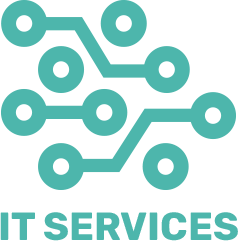Online tech tips In today’s digital age, computers have become an integral part of our daily lives. Whether you’re a seasoned tech enthusiast or a casual user, having a few handy tech tips up your sleeve can make a significant difference in your computing experience. As a computer guy with years of experience in the field, I’ve gathered some essential tips that can help everyone, from beginners to advanced users, navigate the tech landscape more efficiently.
Online tech tips – computer tips from a computer guy for everyone
1. Keep Your System Updated
One of the simplest yet most effective ways to ensure your computer runs smoothly is to keep your operating system and software up to date. Regular updates not only provide new features but also patch security vulnerabilities that could be exploited by malware or hackers. Set your system to update automatically, or check for updates regularly to stay protected.
2. Use Strong, Unique Passwords
IN Online tech tips Password security is crucial in protecting your personal information and online accounts. Avoid using common passwords like “123456” or “password.” Instead, create strong, unique passwords for each of your accounts. A good password should be at least 12 characters long and include a mix of letters, numbers, and special characters. Consider using a password manager to keep track of your passwords securely.
3. Enable Two-Factor Authentication (2FA)
Two-factor authentication adds an extra layer of security to your online accounts. Even if someone manages to steal your password, they won’t be able to access your account without the second factor, typically a code sent to your phone or generated by an authentication app. Enable 2FA on all your important accounts, including email, banking, and social media.
4. Back Up Your Data Regularly
Data loss can happen unexpectedly due to hardware failures, malware attacks, or accidental deletion. To prevent losing important files, back up your data regularly. Use a combination of local backups (external hard drives) and cloud storage solutions (like Google Drive, Dropbox, or OneDrive) to ensure your data is safe and accessible from anywhere.
5. Be Wary of Phishing Scams
Phishing scams are deceptive attempts to steal your personal information by pretending to be a legitimate entity. These scams often come in the form of emails or messages that look authentic but contain malicious links. Always verify the sender’s email address, look for grammatical errors, and avoid clicking on suspicious links. When in doubt, contact the company directly using their official website or phone number.
6. Optimize Your Computer’s Performance
Over time, your computer may start to slow down due to cluttered files, unnecessary programs, or outdated hardware. To optimize performance, regularly clean out temporary files, uninstall unused programs, and defragment your hard drive (for older HDDs). Additionally, consider upgrading your hardware, such as adding more RAM or switching to a solid-state drive (SSD) for faster performance.
7. Use Antivirus and Anti-Malware Software
Protecting your computer from viruses and malware is essential. Install reputable antivirus and anti-malware software to detect and remove malicious threats. Schedule regular scans and keep the software updated to ensure maximum protection. Remember, no single program can catch everything, so it’s a good practice to use multiple layers of security.
8. Master Keyboard Shortcuts
Keyboard shortcuts can significantly increase your productivity by allowing you to perform common tasks quickly. Familiarize yourself with essential shortcuts for your operating system and frequently used programs. For example, on Windows, use “Ctrl + C” to copy, “Ctrl + V” to paste, and “Ctrl + Z” to undo. On macOS, these shortcuts are “Command + C,” “Command + V,” and “Command + Z,” respectively.
9. Manage Your Browser Extensions
Browser extensions can enhance your web browsing experience, but too many extensions can slow down your browser and pose security risks. Regularly review and manage your extensions, removing those you no longer use or recognize. Stick to extensions from reputable sources and keep them updated to avoid vulnerabilities.
10. Learn Basic Troubleshooting
Knowing basic troubleshooting steps can save you time and frustration when dealing with common computer issues. For instance, if your computer freezes, try restarting it. If a program crashes, check for updates or reinstall it. For network issues, restarting your router and modem often resolves connectivity problems. Familiarize yourself with troubleshooting guides and resources available online for more complex issues.
11. Secure Your Wi-Fi Network
An unsecured Wi-Fi network can be an easy target for hackers. To secure your network, use a strong password for your Wi-Fi and enable WPA3 encryption if your router supports it. Additionally, change the default administrator credentials for your router and keep its firmware updated to protect against vulnerabilities.
12. Practice Safe Online Behavior
Lastly, practicing safe online behavior is essential for maintaining your digital security. Avoid downloading software or files from untrusted sources, be cautious when sharing personal information online, and use privacy settings on social media to control who can see your posts. Stay informed about the latest online threats and scams to protect yourself from emerging risks.
Conclusion
By implementing these tech tips, you can enhance your computing experience, protect your personal information, and keep your devices running smoothly. Technology is constantly evolving, so staying informed and proactive is key. Whether you’re a beginner or an advanced user, these tips can help you navigate the digital world with confidence and ease. Happy computing!