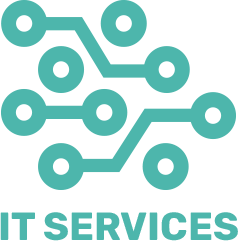In today’s digital age, knowing how to perform basic tasks on a computer is essential. Whether you’re a beginner or looking to brush up on your skills, here are the top 10 simple things every computer user should know how to do.
1. Navigate the Operating System
Windows Users:
- Start Menu: Use the Start menu to access applications, settings, and files.
- Taskbar: Pin frequently used applications to the taskbar for quick access.
macOS Users:
- Finder: Use Finder to navigate files and folders.
- Dock: Add frequently used apps to the Dock for easy access.
2. Manage Files and Folders
Create and Organize:
- Creating Folders: Organize your files into folders to keep your desktop and documents area tidy.
- Renaming: Right-click on files or folders and select “Rename” to give them meaningful names.
Move and Copy:
- Drag and Drop: Click and drag files to move them between folders or to the Trash/Recycle Bin.
- Copy and Paste: Use
Ctrl + C(Windows) orCommand + C(macOS) to copy, andCtrl + V(Windows) orCommand + V(macOS) to paste.
3. Use Basic Keyboard Shortcuts
Essential Shortcuts:
- Copy:
Ctrl + C(Windows) /Command + C(macOS) - Paste:
Ctrl + V(Windows) /Command + V(macOS) - Undo:
Ctrl + Z(Windows) /Command + Z(macOS) - Redo:
Ctrl + Y(Windows) /Command + Shift + Z(macOS) - Select All:
Ctrl + A(Windows) /Command + A(macOS)
4. Install and Uninstall Software
Installation:
- Download: Download software from the official website or trusted sources.
- Run Installer: Follow on-screen instructions to install the software.
Uninstallation:
- Windows: Go to Control Panel > Programs > Uninstall a Program.
- macOS: Drag the application from the Applications folder to the Trash.
5. Perform Basic Troubleshooting
Common Issues:
- Restart: Many problems can be resolved by simply restarting your computer.
- Task Manager/Activity Monitor: Use Task Manager (Ctrl + Shift + Esc) on Windows or Activity Monitor on macOS to close unresponsive applications.
Updates:
- Check for Updates: Keep your operating system and software up to date to avoid compatibility issues and security vulnerabilities.
6. Use Web Browsers Effectively
Basics:
- Tabs: Open multiple tabs for browsing different sites simultaneously.
- Bookmarks: Save your favorite websites for easy access later.
Privacy:
- Clear Cache and Cookies: Regularly clear your browser’s cache and cookies to improve performance and maintain privacy.
7. Set Up and Manage Email Accounts
Adding Accounts:
- Email Clients: Use email clients like Microsoft Outlook or Apple Mail to manage multiple email accounts in one place.
- Webmail: Access your email through web-based services like Gmail or Outlook.com.
Organizing Emails:
- Folders/Labels: Organize emails into folders or labels for better management.
- Filters: Set up filters to automatically sort incoming emails.
8. Understand Basic Security Practices
Antivirus:
- Install Antivirus Software: Protect your computer from malware and viruses by installing reputable antivirus software.
Passwords:
- Strong Passwords: Use complex and unique passwords for different accounts.
- Password Managers: Consider using a password manager to securely store and manage your passwords.
9. Perform Regular Backups
Methods:
- External Hard Drives: Use an external hard drive to create regular backups of your important files.
- Cloud Storage: Utilize cloud storage services like Google Drive, Dropbox, or iCloud for automatic backups.
10. Utilize Cloud Services
File Storage:
- Upload and Sync: Store your documents, photos, and other files in the cloud for easy access from any device.
- Sharing: Share files and collaborate with others using cloud services.
Productivity Tools:
- Online Applications: Use cloud-based applications like Google Docs, Sheets, and Slides for word processing, spreadsheets, and presentations.
Conclusion
By mastering these 10 simple tasks, you can significantly improve your efficiency and confidence while using a computer. Whether it’s organizing your files, protecting your data, or simply browsing the web more effectively, these skills form the foundation of good computer use. Happy computing!